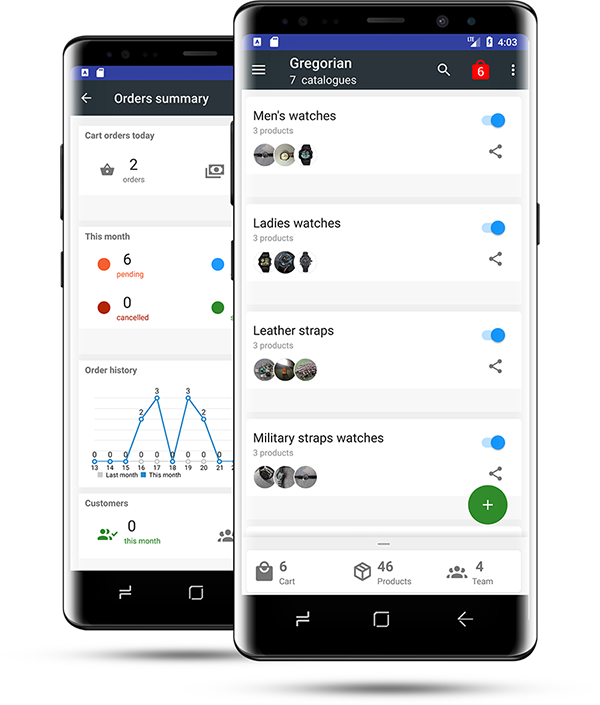How to
Setting up your catalogs is as simple as a, b, c. We make it insanely fast and simple so that you can start receiving your orders from customers in minutes.
Create profile
Add your personal and business details
Add products
Add your product photos, description and prices
Share your catalogs
Make sales, Send receipts and Monitor your visits

CATALOGUES
Handle Bulk Products Easily
Organise thousands of products into catalogues. Tap-to-Share entire catalogues as PDF or watermarked images to customers via WhatsApp or Facebook in 2 seconds.
Read more
YOUR ONLINE SHOP
Power Up Your Store Front
Go live in minutes, available both online and offline. Convert your leads to customers and close sales on the go.
- Easy checkout
- Convert leads to sales
- Unlimited orders
- Handle discounts

ADMINISTRATION
Handle High Volumes Reliably
Designed for high volume businesses, easily manage bulk products, leads and customers and sales
- Incoming orders
- Customers
- Sales leads
- Monitor Business insights
Our Pricing
Basic
$30/3 months
Billing Per Year
| Products: | 2000 |
| Teams: | 5 |
| Cart Orders: | Unlimited |
| Customers: | Unlimited |
| Stats: | Basic |
Standard
$120/3 months
Billing Per Year
| Products: | 5000 |
| Teams: | 10 |
| Cart Orders: | Unlimited |
| Customers: | Unlimited |
| Stats: | Standard |
| Daily reports: | Yes |
| Cart recovery: | Yes |
| PDF templates: | Yes |
| Web shop templates: | Yes |
| Email templates: | Yes |
Advanced
$70/month
Billing Per Year
| Products: | Unlimited |
| Teams: | Unlimited |
| Cart Orders: | Unlimited |
| Customers: | Unlimited |
| Stats: | Advanced |
| Daily reports: | Yes |
| Cart recovery: | Yes |
| PDF templates: | Yes |
| Web shop templates: | Yes |
| Email templates: | Yes |
| Reselling: | Yes |
| Sales analysis: | Yes |
| Customer analysis: | Yes |
| VIP Support: | Yes |
FAQs
1. How to change catalog name?
On the app open a catalog, click on the orange button to reveal actions. Click on “Edit title”.
2. How many products can I add?
It depends on the plan that you choose. For a Basic plan upto 200 products, for Standard plan upto 2000 products. For an Advanced plan you can set unlimited number of products
3. How do I add team members?
– Step 1: Ask your team members to download and install the app. Next, click on the top-right Menu >then> “Invite team members”. Search for them by name, or email addresss. Tap on any to choose. On the popup window click on YES to confirm and send request.
– Step 2: Your team mate will receive an invitation in the app. He/she can click on “ACCEPT” to accept the invitation. Once added, the catalogs will be downloaded to their phones.
4. How do I set variants?
Variants are linked to catalogues. Select a catalog and tap on it to open it. Then, click on the top-right Menu >then> “Settings”. On the pull-up window click on “Add variants” button. After that all products in that catalog will allow you to enter variants details such as price and stock quantity.
5. How do I create coupons?
Click on left Menu > Coupons. Add set coupon title, value, date starting and expiry date. Click on save.
6. How do I attach coupon to a catalogue?
Open the catalogue by tapping on it. Next, click on top-right Menu >then> Settings. Click on “Add coupon” to display a popup window with a list of coupons already created before. From the list of coupons, tap to select the one you want.
7. I can't see the payment options?
We don't support payment options at the moment.
8. How do I delete a customer?
Click on left Menu > Orders to open Orders dashboard. On the orders dashboard go to the lowest section. Click on Customers to list all your customers. Tap on any customer and select delete.
9. How do I delete a catalog?
Tap and hold to select the catalogue to be deleted. On the bar at the top tap on the trash button . The deleted catalogue goes to the trash bin. To permanently delete the catalogue, go to left Menu >Trash: Catalogues to open trash bin, find the catalogue to be deleted, tap and hold it to select it and to reveal the delete button at the top bar. Click on delete. Click to confirm and delete permanently.
10. Images are not showing on the website
It means images were not successfully uploaded to the server due to many reasons. Simply edit the product and re-upload the image again.
11. Is this app free?
No. This is a paid app. It has 30 days free trial period.
12. I want to make myself the admin again?
Call/WhatsApp our office on +254 716 900 902 or email us at [email protected].
13. How do I cancel my subscription?
You can cancel your subscription any time you want.
- Open your Google Play App
- On the menu, find and click on “Subscriptions”
- Tap on “Zahomy” and click on “Disable”.